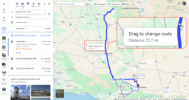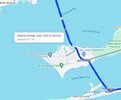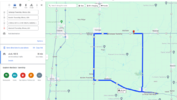Hi all,
Not sure if this is the proper place to ask, but I'm trying to plan a multiday backroads route from the north Los Angeles area to the Seqouia's and surrounding areas.
I want to plan the route myself, not have to computer plan it for me with the quickest/shortest route.
If it were just myself on the ride, I could just 'wing it'. However this is a group ride, so some of the others would like/need to know the exact route/milage. I want to be able to print out a map of the route.
Years ago, I was able to plan and print custom routes using a click and drag method. I don't remember which map program I used, but I'm pretty sure it was MapQuest. I do remember it was a free program.
I now have been trying to use both MapQuest and Google Maps. No such luck.
I have entered the start and end locations and the program offers several routes. But I haven't been able to figure out how to click & drag the blue route line to the route I actually want.
When I try to click & drag, the entire map just moves.
I know I can add multiple stops in between the start/stop locations, but that still does not allow for any click & drag routing.
Have the programs changed or is it just me? Do I need to open an account and log in?
Do I need to open an account and log in?
Can anyone suggest a (preferably free) easy, intuitive program that allows simple click & drag routing? Any tips? tricks? links?
Thanks in advance for your help.
Jon
Not sure if this is the proper place to ask, but I'm trying to plan a multiday backroads route from the north Los Angeles area to the Seqouia's and surrounding areas.
I want to plan the route myself, not have to computer plan it for me with the quickest/shortest route.
If it were just myself on the ride, I could just 'wing it'. However this is a group ride, so some of the others would like/need to know the exact route/milage. I want to be able to print out a map of the route.
Years ago, I was able to plan and print custom routes using a click and drag method. I don't remember which map program I used, but I'm pretty sure it was MapQuest. I do remember it was a free program.
I now have been trying to use both MapQuest and Google Maps. No such luck.
I have entered the start and end locations and the program offers several routes. But I haven't been able to figure out how to click & drag the blue route line to the route I actually want.
When I try to click & drag, the entire map just moves.
I know I can add multiple stops in between the start/stop locations, but that still does not allow for any click & drag routing.
Have the programs changed or is it just me?
 Do I need to open an account and log in?
Do I need to open an account and log in?Can anyone suggest a (preferably free) easy, intuitive program that allows simple click & drag routing? Any tips? tricks? links?
Thanks in advance for your help.
Jon