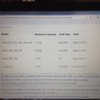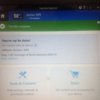CYYJ
Michael
Hello All:
I've just finished a month of riding around in Europe, using my Garmin Zumo 660 navigation device. I bought this gizmo back in 2011, and when it was new, it worked pretty well. It would calculate routes reasonably quickly, and more important, when I accidentally got off-route it would quickly recalculate and display directions showing me how to get back onto my route.
Over the years, the performance of my 660 has deteriorated - it takes longer to calculate a route, and at times it has been painfully slow to figure out how to get me back onto a route when I have made a wrong turn.
After putting up with this slow performance for a few weeks (made worse by the fact that I was riding in the UK, on a different side of the road than I am used to), I had had enough - I wasn't prepared to fork out the big money required to buy a newer device, but I couldn't live any longer with the slow performance of my 660. So, I did a wee bit of investigation, and found a way to optimize performance of my 8 year old device.
As those of us who own 660s know already, it is no longer possible to fit all of the maps for one continent (Canada and USA for the "Americas" version of the 660, all of Western, Central, and Eastern Europe for the "Atlantic" version of the device) into the internal memory of the 660. If we want to fit all the maps, we need to use a micro-SD card to expand memory capacity - in fact, the Garmin Express application prompts us to use a micro-SD card if we want to download all the available map regions.
There is, however, a significant penalty associated with storing maps on a micro-SD card. The 660 cannot read cartographic data off the SD card as quickly as it can read the same data from internal memory. If we want to get optimal performance from our 660 devices, we need to store our cartographic data (map data) within the built-in internal memory of the device, and leave the micro-SD slot empty.
In theory, this should be easy to do - just remove the micro-SD card (if we have one installed), and use Garmin Express to download the map region of our choice to the internal memory of the 660. But, there is an undocumented "gotcha!" that can prevent us from downloading the region we want to download to our device. This post will explain what the problem is, and how to overcome it.
Here's the story:
Cartography is stored on the 660 (both in internal memory and on a SD card, if one is used) with various filenames. The screenshot below illustrates the basic filenames for cartography, which are as follows:
There are also other files used for navigation display, such as junction view files, but for the purpose of this article, we don't need to consider them. There are only three files we need to be aware of: 'gmapsupp.img', 'gmapprom.img' and (explained further below) a file called 'gmapsupp.img' that might be present. If you have been using your 660 for a number of years, there is a high probability you have a 'gmapsupp.img' file in your internal memory. We also need to consider music files we might have stored in the internal memory, because they take up space that could be used for map files.
What we see when we look at the internal memory contents of our 660 when it is connected to our computer
Note that I have no music files or picture files stored in the internal memory of my device. This is deliberate.
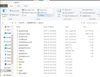
If we go to 'Tools', then 'Settings', then 'Map' on the 660 itself, and press the 'MapInfo' rectangular button at the bottom of the screen, those two files mentioned above are shown with plain language names, in this case the Basic 3D map and 'Alps + DACH' which means the Alps region and Germany (D), Austria (A), and Switzerland (CH).
The same files as above, viewed on the 660 Map Info screen
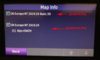
The hidden problem - the 'Gotcha!' - happens if we have ever loaded (intentionally or unintentionally) a second set of map data into the internal memory of our 660. If a second set of map data is present, it will have the file name gmapsupp.img, and will be visible in both of the pictures shown above. When we look inside the 660 internal memory when it is connected to our computer (the first photo above), the 'gmapsupp.img' file will be present along with the other two map files. When we look at the map info on the device screen (the second photo above), the presence of an additional map will be confirmed if we have more than 2 maps (two check boxes) visible.
If you connect your 660 to your computer and start up Garmin Express, you will a series of images similar to those shown below. In my case, I had the UK and Ireland region of the European ('Atlantic') cartography installed, and I wanted to replace those maps with the Alps / Germany / Austria / Switzerland (Alps + DACH) region.
This is the first screen, showing what I presently have installed
The Garmin Express application never shows that the 3D map is present - this is to avoid confusing the user.
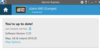
If I press the "Map Options" text hyperlink in the screen above, the following screen appears, giving me the option of changing the map region installed on the 660
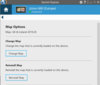
If I press "Change Map", the following screen will appear. RESIST THE TEMPTATION TO LOAD THE WHOLE CONTINENT ON A SD CARD!
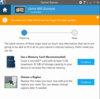
If you press "Choose a Region" in the screen shown above, and you are using a European (Atlantic) 660, you should see the menu of regions presented to you shown in the picture directly below. If you have a North American (Americas) 660, you will see a similar page, but it will likely list different regions of the USA & Canada (perhaps someone who has a North American 660 could post a picture showing the regions available on the Americas device).
But - if you have ever loaded a second map into the internal memory of your device (in other words, if a 'gmpapsupp.img' is present in your device), Garmin Express will take note of the size of the 'gmpapsupp.img' file, and refrain from showing you any individual regions that would not fit into whatever empty internal memory space is still available.
In other words, if you have a 'gmpapsupp.img' file on your device - or, if you see more than two check boxes visible when you go to 'Map Info' on your 660 screen - you might not be shown all of the available regions that can be downloaded. The same problem (suppression of some of the available regions from being displayed to you) may also happen if you have a huge amount of music stored in your internal memory, and that quantity of music is so large it does not leave enough empty space available to download some of the larger regional files.
This shows ALL of the regions available on the European 660.
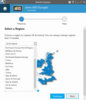
I wanted to download the Alps, Germany, Austria, and Switzerland maps, so, I selected that region, as shown in the picture below.
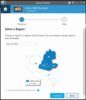
It took about 20 minutes to download the file. I had previously downloaded the entire Western, Central, and Eastern Europe 2019.20 cartography to my computer, so, I did not bother checking the "Use map with Garmin BaseCamp" box in the image above. Checking that box downloads the map file to your computer's hard drive, as well as to the Garmin device, allowing you to plan routes on your computer without having the device connected to your computer.
This screen appears while the download is in progress
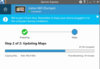
Finally, the download finished, and I had the region I wanted installed in the internal memory of my 660.
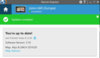
A review of key points:
1) The older Garmin devices, such as the 660, will calculate and display a heck of a lot faster if they are reading from internal memory and not from a micro-SD card.
2) Be aware that simply having a micro-SD card installed in your device will cause a performance penalty.
3) If you have a 'second' set of maps on your device you will have a file on the device called 'gmapsupp.img', and this may prevent Garmin Express from displaying all of the available regions you could choose to download for your continent. Garmin Express will never remove or over-write a 'gmapsupp.img' file.
4) Remove the 'gmapsupp.img' from the internal memory of your 660 (if such a file is present) by using Windows Explorer before you run Garmin Express. Don't remove any other files, except that you can remove music files if you have a lot of them and want to free up internal memory space. If you want to be extra-cautious, instead of deleting the 'gmapsupp.img' file, cut it from the Garmin device and paste it onto your computer's desktop. You can throw it away later once you are sure everything is working.
5) If you want to keep a supplemental set of maps on your micro-SD chip, fine, load the supplemental set onto the chip, and then tape the chip to the back of the battery door and leave it there until you need it. I keep the entire continent loaded on my SD chip, but I never install this chip into the slot in the 660 unless I ride off the area that I have loaded in internal memory and absolutely need to use the (bigger) mapset I have loaded on the SD chip.
6) Be judicious and realistic about how much cartography you really need loaded on your device. There's no point in loading the entire continent's worth of maps onto a micro-SD card if you generally stay in one area of the continent - all that will do is make your older device (e.g. 660) run slowly. Far better to load just the region you normally ride in (or the region you plan to ride in, if you are doing a cross-country tour) into internal memory, leave the SD slot empty, and enjoy much faster route recalculations and screen re-drawing.
Regards,
Michael
I've just finished a month of riding around in Europe, using my Garmin Zumo 660 navigation device. I bought this gizmo back in 2011, and when it was new, it worked pretty well. It would calculate routes reasonably quickly, and more important, when I accidentally got off-route it would quickly recalculate and display directions showing me how to get back onto my route.
Over the years, the performance of my 660 has deteriorated - it takes longer to calculate a route, and at times it has been painfully slow to figure out how to get me back onto a route when I have made a wrong turn.
After putting up with this slow performance for a few weeks (made worse by the fact that I was riding in the UK, on a different side of the road than I am used to), I had had enough - I wasn't prepared to fork out the big money required to buy a newer device, but I couldn't live any longer with the slow performance of my 660. So, I did a wee bit of investigation, and found a way to optimize performance of my 8 year old device.
As those of us who own 660s know already, it is no longer possible to fit all of the maps for one continent (Canada and USA for the "Americas" version of the 660, all of Western, Central, and Eastern Europe for the "Atlantic" version of the device) into the internal memory of the 660. If we want to fit all the maps, we need to use a micro-SD card to expand memory capacity - in fact, the Garmin Express application prompts us to use a micro-SD card if we want to download all the available map regions.
There is, however, a significant penalty associated with storing maps on a micro-SD card. The 660 cannot read cartographic data off the SD card as quickly as it can read the same data from internal memory. If we want to get optimal performance from our 660 devices, we need to store our cartographic data (map data) within the built-in internal memory of the device, and leave the micro-SD slot empty.
In theory, this should be easy to do - just remove the micro-SD card (if we have one installed), and use Garmin Express to download the map region of our choice to the internal memory of the 660. But, there is an undocumented "gotcha!" that can prevent us from downloading the region we want to download to our device. This post will explain what the problem is, and how to overcome it.
Here's the story:
Cartography is stored on the 660 (both in internal memory and on a SD card, if one is used) with various filenames. The screenshot below illustrates the basic filenames for cartography, which are as follows:
'gmapsupp.img' is the terrain map that shows terrain contours and shading when we are zoomed out or operating in a 3D view.
'gmapprom.img' is the map file for the region we have loaded. It doesn't matter what the region is, this "basic" map file will always be called gmapprom.img.
There are also other files used for navigation display, such as junction view files, but for the purpose of this article, we don't need to consider them. There are only three files we need to be aware of: 'gmapsupp.img', 'gmapprom.img' and (explained further below) a file called 'gmapsupp.img' that might be present. If you have been using your 660 for a number of years, there is a high probability you have a 'gmapsupp.img' file in your internal memory. We also need to consider music files we might have stored in the internal memory, because they take up space that could be used for map files.
What we see when we look at the internal memory contents of our 660 when it is connected to our computer
Note that I have no music files or picture files stored in the internal memory of my device. This is deliberate.
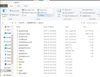
If we go to 'Tools', then 'Settings', then 'Map' on the 660 itself, and press the 'MapInfo' rectangular button at the bottom of the screen, those two files mentioned above are shown with plain language names, in this case the Basic 3D map and 'Alps + DACH' which means the Alps region and Germany (D), Austria (A), and Switzerland (CH).
The same files as above, viewed on the 660 Map Info screen
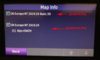
The hidden problem - the 'Gotcha!' - happens if we have ever loaded (intentionally or unintentionally) a second set of map data into the internal memory of our 660. If a second set of map data is present, it will have the file name gmapsupp.img, and will be visible in both of the pictures shown above. When we look inside the 660 internal memory when it is connected to our computer (the first photo above), the 'gmapsupp.img' file will be present along with the other two map files. When we look at the map info on the device screen (the second photo above), the presence of an additional map will be confirmed if we have more than 2 maps (two check boxes) visible.
If you connect your 660 to your computer and start up Garmin Express, you will a series of images similar to those shown below. In my case, I had the UK and Ireland region of the European ('Atlantic') cartography installed, and I wanted to replace those maps with the Alps / Germany / Austria / Switzerland (Alps + DACH) region.
This is the first screen, showing what I presently have installed
The Garmin Express application never shows that the 3D map is present - this is to avoid confusing the user.
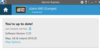
If I press the "Map Options" text hyperlink in the screen above, the following screen appears, giving me the option of changing the map region installed on the 660
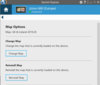
If I press "Change Map", the following screen will appear. RESIST THE TEMPTATION TO LOAD THE WHOLE CONTINENT ON A SD CARD!
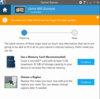
If you press "Choose a Region" in the screen shown above, and you are using a European (Atlantic) 660, you should see the menu of regions presented to you shown in the picture directly below. If you have a North American (Americas) 660, you will see a similar page, but it will likely list different regions of the USA & Canada (perhaps someone who has a North American 660 could post a picture showing the regions available on the Americas device).
But - if you have ever loaded a second map into the internal memory of your device (in other words, if a 'gmpapsupp.img' is present in your device), Garmin Express will take note of the size of the 'gmpapsupp.img' file, and refrain from showing you any individual regions that would not fit into whatever empty internal memory space is still available.
In other words, if you have a 'gmpapsupp.img' file on your device - or, if you see more than two check boxes visible when you go to 'Map Info' on your 660 screen - you might not be shown all of the available regions that can be downloaded. The same problem (suppression of some of the available regions from being displayed to you) may also happen if you have a huge amount of music stored in your internal memory, and that quantity of music is so large it does not leave enough empty space available to download some of the larger regional files.
This shows ALL of the regions available on the European 660.
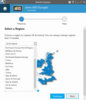
I wanted to download the Alps, Germany, Austria, and Switzerland maps, so, I selected that region, as shown in the picture below.
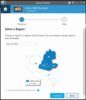
It took about 20 minutes to download the file. I had previously downloaded the entire Western, Central, and Eastern Europe 2019.20 cartography to my computer, so, I did not bother checking the "Use map with Garmin BaseCamp" box in the image above. Checking that box downloads the map file to your computer's hard drive, as well as to the Garmin device, allowing you to plan routes on your computer without having the device connected to your computer.
This screen appears while the download is in progress
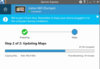
Finally, the download finished, and I had the region I wanted installed in the internal memory of my 660.
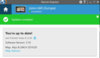
A review of key points:
1) The older Garmin devices, such as the 660, will calculate and display a heck of a lot faster if they are reading from internal memory and not from a micro-SD card.
2) Be aware that simply having a micro-SD card installed in your device will cause a performance penalty.
3) If you have a 'second' set of maps on your device you will have a file on the device called 'gmapsupp.img', and this may prevent Garmin Express from displaying all of the available regions you could choose to download for your continent. Garmin Express will never remove or over-write a 'gmapsupp.img' file.
4) Remove the 'gmapsupp.img' from the internal memory of your 660 (if such a file is present) by using Windows Explorer before you run Garmin Express. Don't remove any other files, except that you can remove music files if you have a lot of them and want to free up internal memory space. If you want to be extra-cautious, instead of deleting the 'gmapsupp.img' file, cut it from the Garmin device and paste it onto your computer's desktop. You can throw it away later once you are sure everything is working.
5) If you want to keep a supplemental set of maps on your micro-SD chip, fine, load the supplemental set onto the chip, and then tape the chip to the back of the battery door and leave it there until you need it. I keep the entire continent loaded on my SD chip, but I never install this chip into the slot in the 660 unless I ride off the area that I have loaded in internal memory and absolutely need to use the (bigger) mapset I have loaded on the SD chip.
6) Be judicious and realistic about how much cartography you really need loaded on your device. There's no point in loading the entire continent's worth of maps onto a micro-SD card if you generally stay in one area of the continent - all that will do is make your older device (e.g. 660) run slowly. Far better to load just the region you normally ride in (or the region you plan to ride in, if you are doing a cross-country tour) into internal memory, leave the SD slot empty, and enjoy much faster route recalculations and screen re-drawing.
Regards,
Michael
Last edited: